macOS and VMware Tools for Ubuntu
– sharing files between host and guest system
You can share your macOS directories between your host system and guest system while running VMFusion.
In my case, the easiest way to do it was as follows.
Download VMware Tools
You can download it here: VMware tools
Unpack the archive
After unpacking the archive you will find structure like this
VMware-Tools-core-10
|-- floppies
| |-- pvscsi-Windows2008.flp
| |-- pvscsi-Windows8.flp
| `-- pvscsi-WindowsVista.flp
`-- vmtools
|-- buildNumber.txt
|-- isoimages_manifest.txt
|-- isoimages_manifest.txt.sig
|-- linux.iso
|-- linux.iso.sha
|-- linux.iso.sig
|-- linux_avr_manifest.txt
|-- linux_avr_manifest.txt.sig
|-- version.txt
|-- windows.iso
|-- windows.iso.sha
|-- windows.iso.sig
|-- windows_avr_manifest.txt
`-- windows_avr_manifest.txt.sig
Mount the iso file
Open VMware Fussion and make sure to mount linux.iso to your Ubuntu based VM.
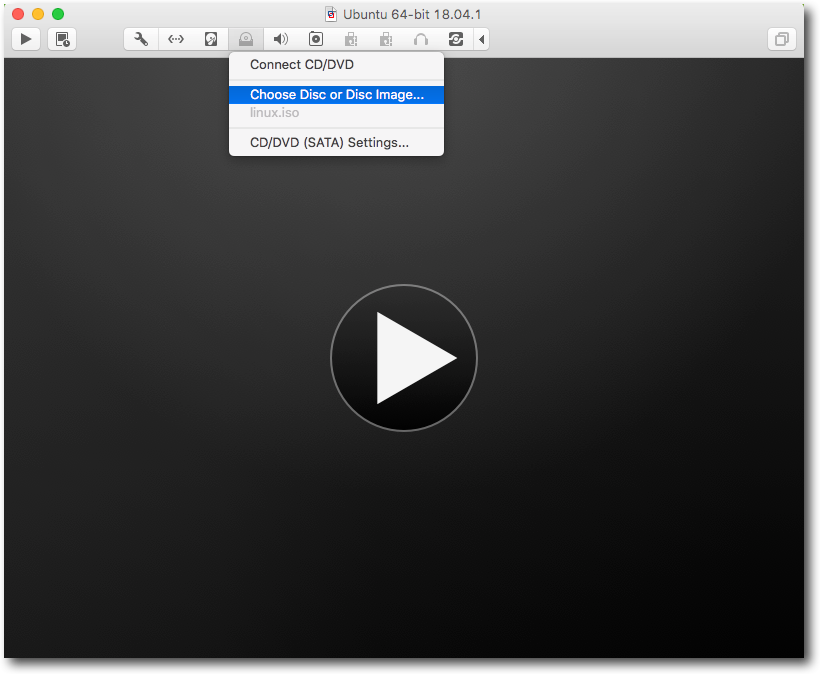
Once you have selected ISO image, make sure to perform Connect CD/DVD
You should be able to see your newly mounted VMware Tools CD
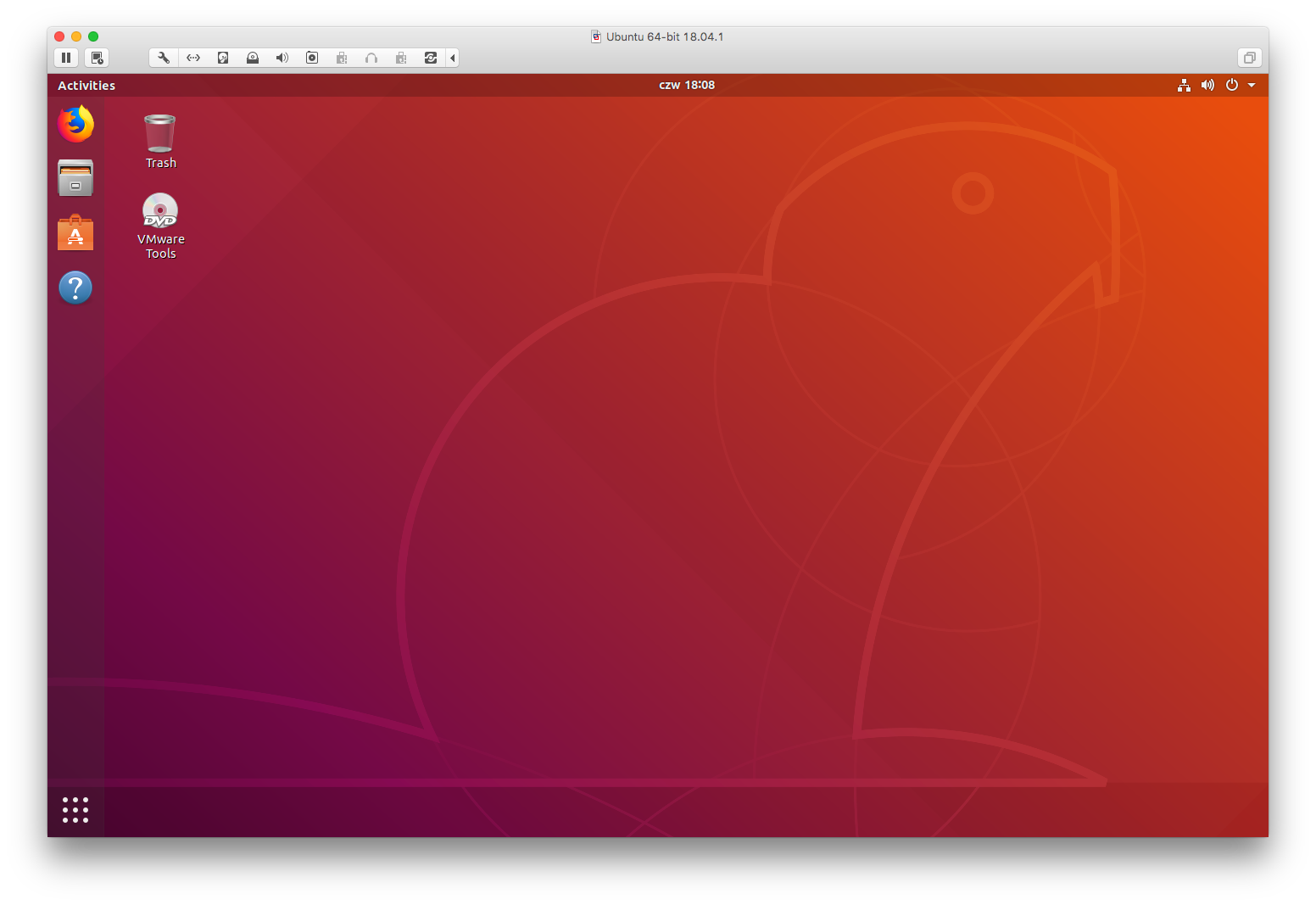
Install tools
Open terminal application and run sudo su -. This way, you will become root. Now, you can create directory inside ~root and install tools.
> sudo su -
> mkdir install_vmware_tools
> cd install_vmware_tools
> find /media -name "VMwareTools*" -exec cp {} . \;
> find . -name "VMwareTools*" -exec tar -zxf {} \;
> cd vmware-tools-distrib
> ./vmware-install.pl
Proceed with installation until it is finished. Once it’s done, restart your VM machine.
Share the directory
Inside VM preferences, make sure to share directory between host and guest systems.
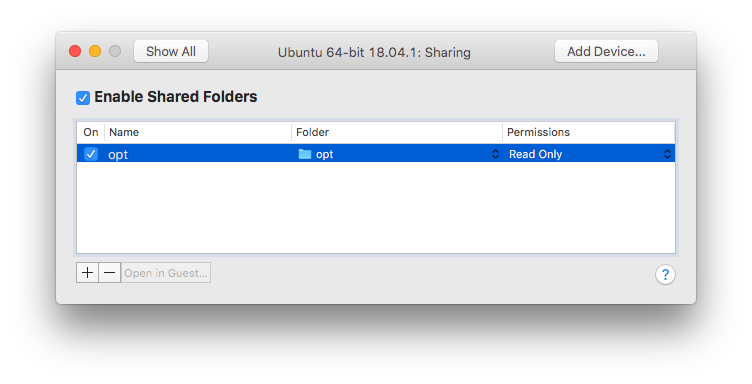
Inside /mnt/ you will be able to see the files you have shared between systems.